https://formidablepro.com/knowledgebase/form-layout-and-css-classes/#kb-align-two-fields-in-a-row
Align submit button with fields
If you want to put your submit button inline with the fields in your form, follow the instructions below. These instructions are specific to having two fields in your form, but they can be adapted to work with any number of fields.
- Open the first field's options and click in the CSS layout classes box. The right sidebar will automatically switch to the Layout tab. Click 'First' and '1/3' in the right sidebar. This will insert frm_first frm_third in the CSS layout classes box.
- Open the second field's options and click in the CSS layout classes box. The right sidebar will automatically switch to the Layout tab. Click '1/3' in the right sidebar. This will insert frm_third in the CSS layout classes box.
- Go into your form's 'Settings' → 'Customize HTML'. Scroll down to the 'Submit Button' section.
Replace <div class="frm_submit"> with <div class="frm_submit frm_third">.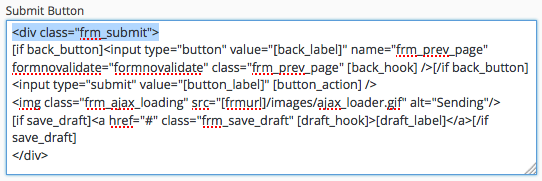
- If the submit button is too high or low compared to the fields, you'll need to adjust the margin. Go into Formidable → Styles → Submit Button and adjust the margin there.

